The render info widget
The render info widget lets you quickly access major functions while rendering a job. By default, the widget appears at the bottom left of your screen once you hit the render button in the smartRender main window.
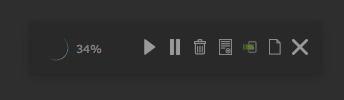
The widget contains the following elements from left to right:
1) render progress: Shows the current render progress in percentage. 2) resume: Click to resume the rendering. 3) pause: Click to pause the rendering. 4) abort render: Click to abort the rendering. 5) job log: Click to open the job log window. 6) insert rendering: Click to insert the rendering as a Read node into the DAG. 7) reveal rendering: Click to reveal the rendering in your explorer. 8) close: Click to close the render info widget.
Changing the position
By default, the render info widget is displayed at the bottom left of your screen. You can however change the default location by moving the widget anywhere you like on your screen and then right click it and choose set current location from the context menu. In order to set the position back to the default location, click the reset default location command.
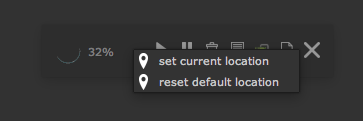
In the settings window, you can decide which elements to show in the render info widget. For more information please refer to the render info section.