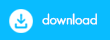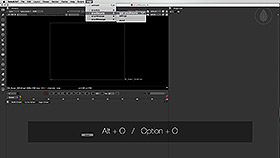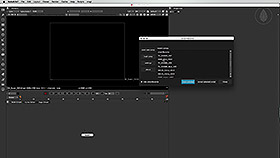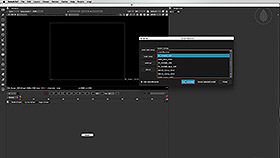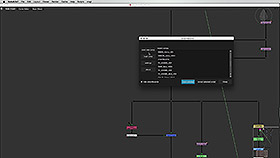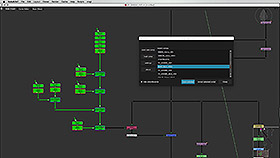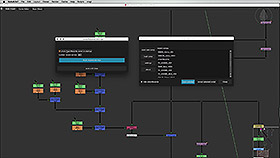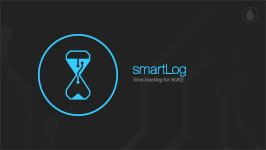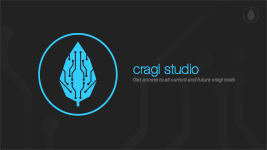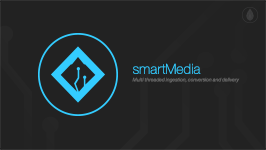cragl vfx tools | Nuke Python Tools and Plugins | smartRecents
smartRecents
Quickly jump to your recent Nuke projects and keep track of your workEfficiently locate your recent scripts
Don't waste any time searching nukescripts manually in your exlplorer. All your recent work is immediately accessible. You can also reveal a script directly in your explorer.
Keep track of how many scripts you want to see
You can always decide how many scripts you want to see in the smartRecents window. If you need to you can also flush the list.
Display on every startup. Or whenever you like
You can choose to automatically show the smartRecents window whenever you start a new NUKE session. Or use the hotkey to display the window whenever you like.
Features
• Script selector for NUKE• Keep track of all your latest nukescripts
• Simply switch between latest nukescripts
• Decide how many recent scripts to display
Compatibility
Nuke11/12/13/14/15/16Linux, Mac, Windows
where to buy
download trial
browse changelog
Documentation
The written documentation can be found here: smartRecents documentation
FAQ for smartRecents
Here you will find some frequently asked questions on smartRecents. Please make sure to read them first. Please also have a look on the documentation. If you have any question that is not listed in here please don't hesitate to contact us. We are pleased to help you.
How do I install smartRecents?
Each cragl tool can be installed via cragl connect - our free tool to install and manage all of your cragl tools directly inside NUKE. If you haven't already done so please download connect.
By opening connect you will see a list of all cragl tools. You can drag and drop it to the right hand side of the connect window to reveal more infos. Just click on "buy". After purchasing you will receive an install code for your tool. Now simply click "install now" and enter the received install code. The tool will be downloaded and installed automatically for you. So you don't need to struggle with any install issue.
Where can i set the number of recent nuke scripts?
To set the number of recent nukescripts to display in the smartRecents window you have to open smartRecents. Click "settings". The settings panel for smartRecents pops up in which you will find "number of recent scripts". By default its value is "10". You can change it to what ever number you need.
How do I prevent smartRecents to always show up when launching NUKE?
Just tick the checkbox "don't show this dialog again" on the bottom left. When checked you can then open smartRecents with the shortcut Alt+O. Or you choose "cragl->smartRecents->recents panel" from the menu bar.
I ticked the checkbox "don't show this dialog again" but want to display in now again
To display the smartRecents window you can use the shortcut Alt+O or choose "cragl->smartRecents->recents panel" from the menu bar. If you like to display smartRecents permanently again simply make sure to uncheck the checkbox "don't show this dialog again" on the bottom left.
Versions
Here you find an overview of the smartRecents's versions and its improvements. Please log in to download versions.
smartRecents v2.18
• Fix get versions when path contains version like info in path
smartRecents v2.17
• Close smartRecents main window before showing Open-Append dialog
• Configure to sort files by last modified and name
• Fix double-clicking header raises error
smartRecents v2.16
• Right click menu - Add copy file path action
• Show file size, Nuke version and Nuke variant
• Configure to show window under cursor or centered to screen
smartRecents v2.15
• Update to nuke-16
smartRecents v2.14
• Fix - Create default auto_thumbnail settings
smartRecents v2.13
• Color code working files
• Auto capture thumbnail
• Double click item to launch working file
smartRecents v2.12
• Update to nuke-15
smartRecents v2.11
• Configure to be always on top
• Fix - Reveal in explorer on Windows launches documents folder
smartRecents v2.10
• Implement table history view, incl. thumbnails and comments
• Add right click menu for items
• Append working file as group
• Take screenshot for thumbnail
smartRecents v2.9
• Add studio model, various style changes
• Show only working files that exist on disk
• Add browsing docs, changelog and support actions to help button
smartRecents v2.8
• Update to nuke-14
smartRecents v2.7
• Fix dropping license into license window raises UnicodeDecodeError
smartRecents v2.6
• Fix reading trial license data fails decrypting
• Send email to license author when machine installs license
smartRecents v2.5
• Make Nuke-13 ready
smartRecents v2.4
• Allow install if mac id is already in DB and licence quantity is 0
• Speed up launching in offline mode
smartRecents v2.3
• Open/ append working file via drag and drop from main window into DAG
• Create sphinx documentation
smartRecents v2.2
• Open up for site licenses
• Generate license by license file, login and install code
• Update internal package structure
smartRecents v2.1
• Add search input to search for working files
• Remember window size
smartRecents v2.0
• Made Nuke11 ready
• Major code updates and code improvements
smartRecents v1.0
initial release