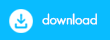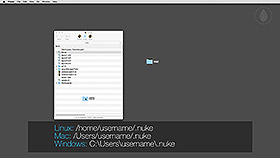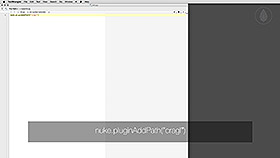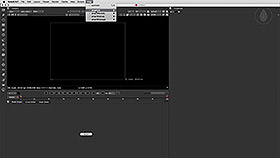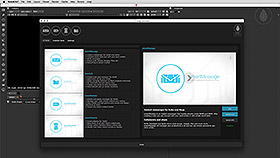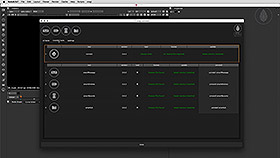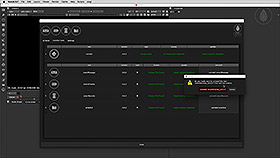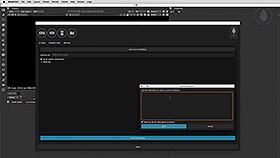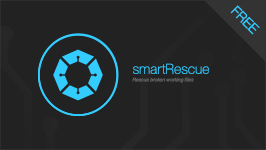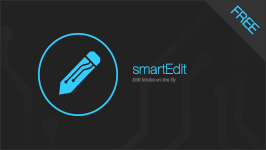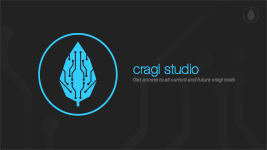cragl vfx tools | Nuke Python Tools and Plugins | connect
connect
Free tool to download and manage all your cragl tools.Manage all your cragl tools - directly inside NUKE
connect is a free tool that lets you manage all of your cragl tools. You can browse all available tools directly inside NUKE, get additional information and purchase the tools.
install trial versions
Try before you buy. You can install all cragl tools as a trial directly inside connect. Just hit the trial button. Connect will download and install your trial version fully automatically for you. You will get a time limited fully featured product without any restrictions.
install tools
You use connect to install all of your purchased cragl tools. Installing them can't be simpler – Just enter your coupon code that was sent to you by email when you purchased one of our products. The purchased tool will be downloaded and installed automatically for you.
Update cragl tools directly inside NUKE
connect shows you automatically when there are a tool updates available. You can then update your tools directly inside NUKE.
Features
• Install and manage all of your cragl tools• Install all trial versions
• Update tools
• Check for tools news
• Link for more information and purchase
• All actions take place directly inside NUKE
Compatibility
Nuke11/12/13/14/15/16Linux, Mac, Windows
download
Documentation
The written documentation can be found here: connect documentation
FAQ for cragl
Here you will find some frequently asked questions on cragl. Please make sure to read them first. Please also have a look on the documentation. If you have any question that is not listed in here please don't hesitate to contact us. We are pleased to help you.
How do I install cragl connect?
Simply follow these steps:
• click on the download button.
• Unpack the zip file and put the cragl folder into your nuke home directory.
• In your init.py add this line:
nuke.pluginAddPath("cragl")
You can also move the cragl folder to any other location you like. When doing so make sure you update the path in the nuke.pluginAddPath call arccordingly.
Is connect only available for NUKE?
Yes. Connect is only available for NUKE.
That also means if you want to install smartMessage for MAYA you need to install it manually. But this is simple, please follow the steps in smartMessage'a documentation in 1.2) Instal smartMessage for MAYA
Do I need to use connect to install a cragl tool?
No. It is recommended to use connect to install a cragl product for NUKE. However, you can also manually install any cragl tool without the help of connect. Connect itself makes it just super convenient for you as you only need to click the install button.
To install a tool manually please refer to our faq and search for "Can I use any cragl product without the need to download it through connect?".
I'd like to install smartMessage for Maya. How do I install it without connect?
If you like to use smartMessage for MAYA you need to install it manually. This is simple, please follow the steps in smartMessage'a documentation in 1.2) Instal smartMessage for MAYA
Where do I find my nuke home directory?
Depending on your operating system that you are working with the path can be slightly different:
Linux: /users/username/.nuke
Mac: /Users/username/.nuke
Windows: C:/Users/username/.nuke
Can I put the connect tool somewhere on my hard drive?
Absolutely. Just make sure to set the according path in your init.py in order to add cragl to your plugin path.
MacOS: Getting error 'not valid for use in process using Library Validation: library load disallowed by system policy'
This was reported by one user using Catalina 10.15.6.
Since MacOS Mojave, Apple's gatekeeper allows to install only apps from the app store. This hapened so far just for one user but if you stumble upon this as well, then allowing cythonized modules (our license modules and core functionality) to work can be forced by disabling this policy. Enter the following in the terminal:
sudo spctl --master-disable
To revert this and re-enable it again you would need to enter:
sudo spctl --master-enable
Please also refer to: https://www.alphr.com/cannot-be-opened-because-the-developer-cannot-be-verified/
How can I unload a cragl tool?
If you don't need a specific tool to be loaded for what ever reason you don't need to uninstall, delete or move the tool. To unload a tool you can do one of these steps:
Either: Launch NUKE, open connect, switch to the 'installed tool' tab and uncheck the 'load' checkbox of the specific tool that you want to unload.
Alternatively: Go to your '_cragl_tools' directory inside your 'cragl' directory. Find the tool that you like to unload and put an underscore at the beginning of the tool's directory. So for example "smartLib_vX.X" will be renamed to "_smartLib_vX.X". Tools that start with an underscore won't be loaded.
Can I install any cragl product without connect
Although it is recommended to use connect you can actually do that. A detailed instruction can be found on our faq page. Please search for the topic 'Can I use any cragl product without the need to download it through connect?'
Versions
Here you find an overview of the connect's versions and its improvements. Please log in to download versions.
connect v3.16
• Nuke-16 fix install trial
connect v3.15
• Adjust position of main and notification windows
connect v3.14
• Fix video player widget in nuke 12
connect v3.13
• Fix deprecation warning when a tool update is available
connect v3.12
• Update to nuke-16
connect v3.11
Fix studio latest tool not showing up on bulk install
connect v3.10
• Update to nuke-15
connect v3.9
• Fix - Turn off blog when being in offline mode
connect v3.8
• Fix variable referenced before assignment
connect v3.7
• Add blog section
connect v3.6
• Fix Download referred to incorrect path
connect v3.5
• Add studio model
• Add changelog button
• Add support button
• Various style changes
• Drive tools root directory via env var 'CRAGL_TOOLS_ROOT'
connect v3.4
• Update splash screen
• Add online documentation button
• Settings - increase checkbox size for load buttons
• Flush cache button - Update text and revert text after processing
connect v3.3
• Update to nuke-14
connect v3.2
• Fix launch cragl website when clicking info button under Nuke-13.1
connect v3.1
• Continue support for legacy Nuke versions
• Fix use subprocess with current environment under Windows-10
connect v3.0
• Auto patch load_version to load the latest connect version on disk
connect v2.11
• Fix multiple signals in connect under Nuke-13 do not trigger slots
connect v2.10
• Make Nuke-13 ready
connect v2.9
• Add 'show in-depth changes' button in tool update window
• Allow install when license quantity is 0 but tool is contained in DB
• Add statistics
connect v2.8
• Compare tool versions using LooseVersion when checking for tool updates
connect v2.7
• Bring back video player for tools in Nuke-12 and Nuke-10 and below
• Clicking any badge logo launches the tool's web page
connect v2.6
• Fix show auto version update notification not triggered in Nuke-12
• Bring back splash screen
connect v2.5
• Speed up launching connect by being able to explicitly run in offline mode
connect v2.4
• Make Nuke12 ready
connect v2.3
• Open up for site licenses
• Use credentials to install a tool
• Add sphinx documentation
• Update internal package structure
connect v2.2
• Make shortcut to open connect editable
• Enable Proxy mode
• Bring back the trial button for uninstalled tools
connect v2.1
• Code Optimizations to improve loading speed
• Create and enable caching
• Enable installation for free tools
connect v2.0
• Made Nuke11 ready
• Major code updates and code improvements
connect v1.3
• settings tab - show connect root location
• fixed bug that caused connect in some occasions not starting because of missing dll files in windows 10
connect v1.2
• overall code optimization
• double click a tool from the short description on the left to show it in the tool description on the right
• optimized offline mode
connect v1.1
• fixed bug that caused connect from not working correctly when working in offline mode
connect v1.0
initial release