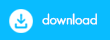cragl vfx tools | Nuke Python Tools and Plugins | faq
Where can I buy your tools
All of our tools can be purchased in these stores:
• payhip
• gumroad
• aescripts
You might be wondering why three stores. There are historical reasons involved. We started selling over aescripts, then switched to gumroad and now to payhip. The reason was increased payment options and making purchasin our tools as simple as possible for you. You can use any of these above mentioned sites, it doesn't matter. We recommend payhip, as it's the easiest and all our tools on our website are linked to their store.
Which kinds of licenses do you offer?
We offer node locked licenses, site licenses and studio licenses single and multi.
Node locked licenses are locked to the machine that you install it to. Licenses can be transfered to another machine at any time. Simply uninstall your cragl tool either via the 'about' window of that tool, or via connect.
Site licenses can be used on an infinite amount of machines and are not locked to the machine. The machines don't need to be connected to the web (this also applies to our node locked licenses!) You can also use our tools on any dockerized environment.
cragl studio licenses let you use all current and upcoming cragl tools. We offer single licenses to be node locked to one machine (which you can transfer to another machine at any time) as well as multi license seats for an infinite amount of machines to equip your whole team.
On how many machines can I use my purchased license?
That depends on the type of your license. If you buy one node locked license you can use it on one machine for commercial use plus on a personal computer/laptop for personal use. If you buy more than one node locked license then you can use all of your purchased licenses on your machines for commercial use.
If you buy a site license, then you can use this license on any machine on as many machines as you need. The license will then not be node locked and can be used on any machine - even in dockerized environments.
cragl studio licenses are offered as single and multi mode. Single behaves like a node locked license but for all tools. The license is tight to your machine. You can however uninstall your cragl tool(s) to free up the license so that you can use it on another machine. cragl studio multi behaves like a site license but for all tools. So you can use all tools on an infinite amount of machines.
Node locked licenses / cragl studio single licenses, please note: The purchased license will be node locked to the machine that you install it on. If you wish to transfer the license to another machine you need to uninstall the tool from your current machine first. Afterwards, you can use the same install code to install it on another machine.
Which Nuke version do I need for any cragl tool?
You need at least a standard Nuke version. NukeX / NukeStudio work as well, but is not required. Note that Nuke Indie / non commercial / ple will only partially work since Foundry offers only limited python functionality for these and working files get encrypted which results also in the fact that they cannot be read in terminal mode - which is something that takes place in some cragl tools.
Although all cragl tools should work in Nuke-8 (many early cragl tools were developped in Nuke-8 some years ago), we highly recommend a major Nuke version that is not older than 3 major versions of the currently latest version. We will from time to time drop support as statistics show that legacy Nuke versions older than 5 years are very very rarely used and spending time keeping up compatibility to legacy Nuke versions is not very worth it. We rather concentrate in developing new features and fixing bugs for you.
We encourage to trial any cragl tool when using Nuke Indie / non commercial / ple before purchasing any tool.
Do you offer trial versions? How long do they last and do they have restrictions?
Yes, we offer trial versions and we encourage you to try out our tools before purchasing them in order to ensure they meet your needs. Each cragl tool can be tested with all its features and without any limitations so you can check out all features before considering a purchase. To download a trial version please open connect, choose the desired tool by dragging it from the left short description section to the right in order to reveal more information about it. Then simply click the "trial" button.
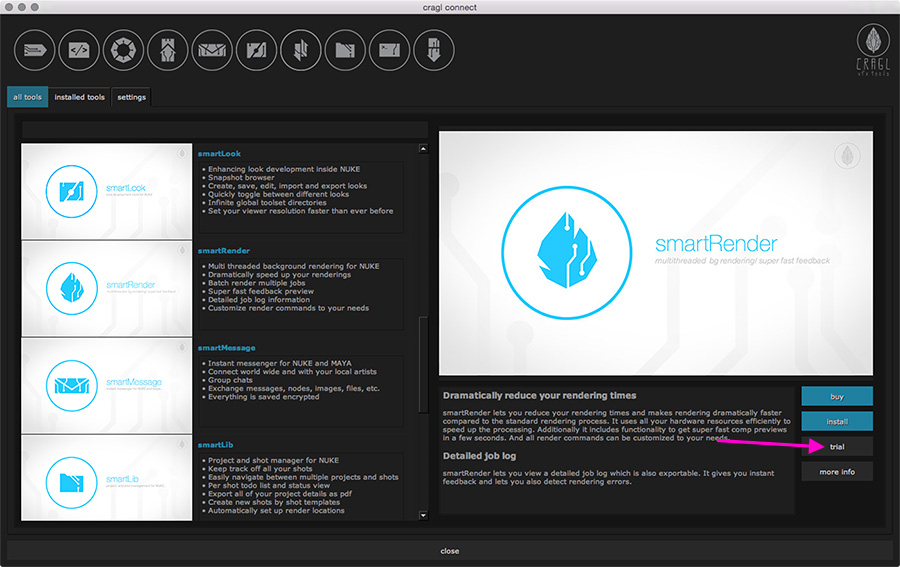 Your tool will be installed as a trial fully automatically for you.
Our trial versions last 14 days and there are no restrictions. You will get a fully featured product.
Your tool will be installed as a trial fully automatically for you.
Our trial versions last 14 days and there are no restrictions. You will get a fully featured product.
How do I switch a trial license to a fully featured license?
In order to switch a trial license to a full (node locked or site license), launch the cragl tool and choose install license. Now you can install your purchased license by a generated license file (if your machine is offline), or simply use your credentails or install code (for both options, a web connection is required) that you received with your purchase in order to authenticate. The license will be installed automatically on your machine and you can use your cragl product right away.
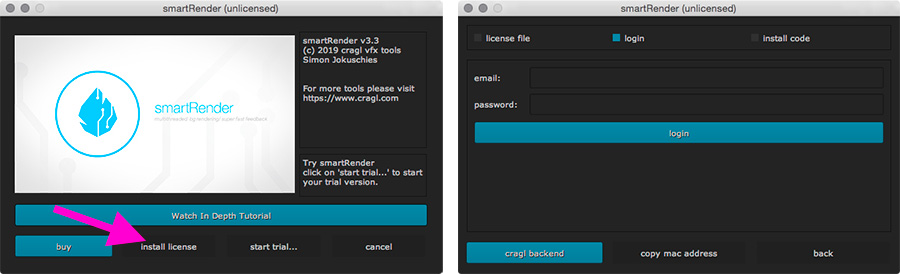
Which operating systems and Nuke versions do the cragl tools support?
All cragl tools will work on all three major operating systems: Linux (Rocky), Windows (10 and newer) and MacOSX (11.7 and newer but older versions should work as well). We support all Nuke version from Nuke-11.0 upwards to the latest Nuke version if not otherwise specified. We recommend to use one of the recent 3 Nuke versions. Older Nuke versions should run as described here but please note that this is quite an edge case which will not happen too often. Please understand that we want to rather spend time on improving our products and adding new features instead of maintaining 5+ years old Nuke versions. Foundry does the same.
Do I get updates?
Yes. Once purchased you can always update your tool with no additional costs applied. Anywhere. Anytime. That's what we call a fair deal.
How do I update my tools
How to update when your machine has internet connection
When your machine is connected to the web and you have installed our free tool connect then you will automatically be notified once an update is available. When you launch Nuke and an update is available you will see a pop up window at the bottom right of your screen:
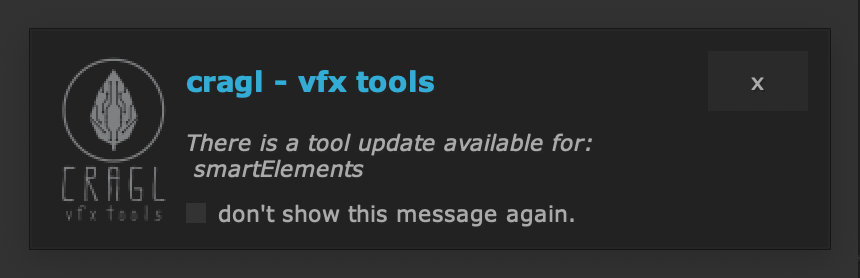
Clicking that button launches connect's settings page. Scroll down to your tool and click the update button.

How to update when your machine has NO internet connection
When your machine is offline then you will need to download and install your tool update manually. This is how it works:
1) Log in to you cragl backend via: https://www.cragl.com/login. Click the 'register' button if you haven't already created an account.
2) Once logged in find the tool row (for example 'smartElements') and in here click the 'Generate License' link.
3) Here you can download all tool versions.
4) Once downloaded unzip the tool and replace it with your previous version. In case you downloaded it with cragl connect then you will find a folder called '_cragl_tools' that contains all tools in your cragl installation. Simply put it in here and it will be loaded automatically for you.
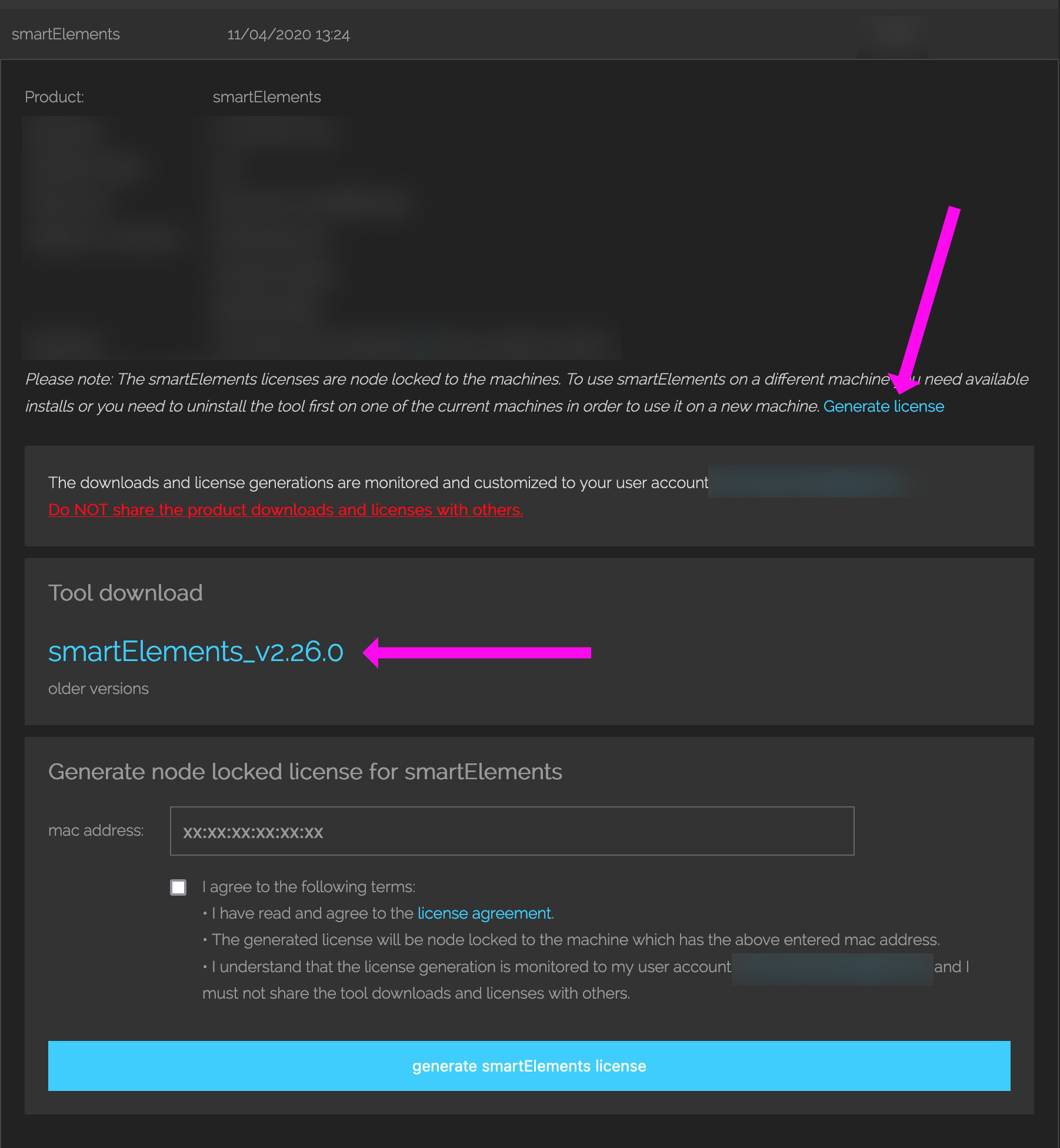
Does my machine need to be connected to the web?
No. Any cragl product can be used on offline machines as well. A web connection is not necessary. For offline installation instructions, please follow the "How do I install a cragl tool offline?" section.
You can explicitly turn any web connection to cragl off. To do so launch connect, navigate to the tab 'settings' and uncheck the 'online' checkbox. Alternatively, you can also simply set the environment variable 'CRAGL_NO_WEB' to 'False'.
How do I install a cragl tool online?
Each cragl tool can be installed with our free tool connect directly inside NUKE.
Connect is a tool that lets you download and manage all of your cragl tools with just one click. Once you have bought a tool you will receive an install code. Open connect and drag and drop the bought tool to the right side of the window. Just click the install button and enter the install code or simply use your cragl credentials.
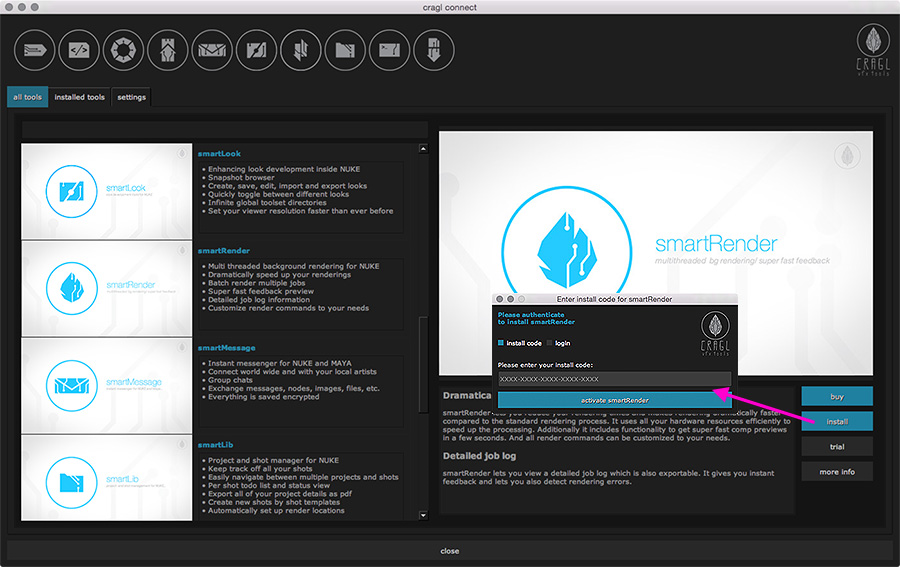 The download and install process is done fully automatically. That means you don't need to download any file and you don't need to struggle with the install process. Everything is done automatically for you. For further information about connect please watch our documentation video.
The download and install process is done fully automatically. That means you don't need to download any file and you don't need to struggle with the install process. Everything is done automatically for you. For further information about connect please watch our documentation video.
Keep in mind that in order to install any cragl product, your machine must be connected to the web. If it doesn't, simply follow our steps for offline installation (see next faq).
How do I install a cragl tool offline?
Installing any cragl tool using connect on a machine that is connected to the web is dead simple - open connect and click the install button and you are done. Installing a tool on an offline machine takes a bit more steps. Here is how it works.
1) On a machine that is connected to the web, browse to your personal cragl backend: www.cragl.com/login
2) Find the license section (Node locked/ site license) and click the desired tool to expand its information.
3) Click the "Generate license" link to toggle the license generation section.
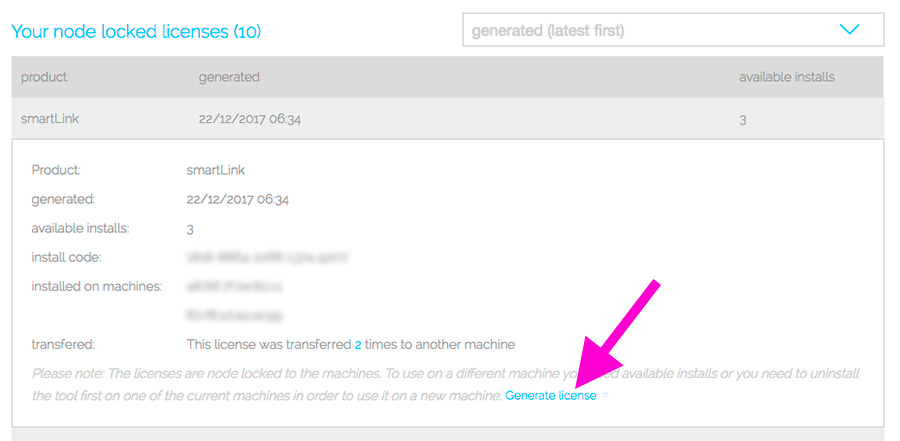 4) In the tool download section, you can download your tool. Enter the mac address of the machine that you wish your tool to be installed to (this is only mandatory for node locked licenses), agree to our terms by checking the license agreement checkbox and click the "generate license" button.
4) In the tool download section, you can download your tool. Enter the mac address of the machine that you wish your tool to be installed to (this is only mandatory for node locked licenses), agree to our terms by checking the license agreement checkbox and click the "generate license" button.
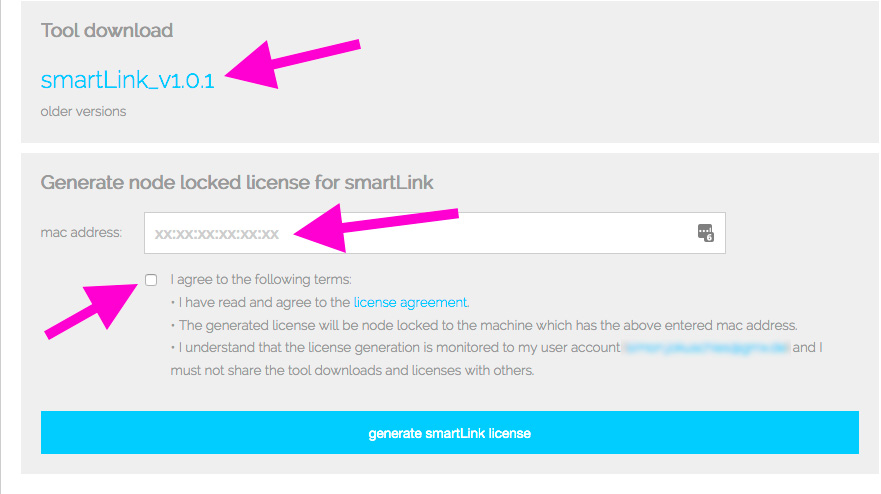
5) Copy over the downloaded tool and the license to your offline machine.
6) Unpack the zipped tool and add it to Nuke's plugin path.
7) Launch Nuke and start up the tool. It can be reached via your menubar and is listed in the "cragl" menu.
8) You will be asked for a license. Click the "install license" button.
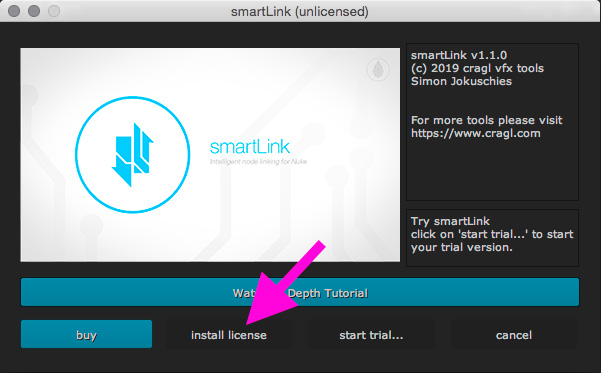
9) Drop the downloaded license file onto the window.
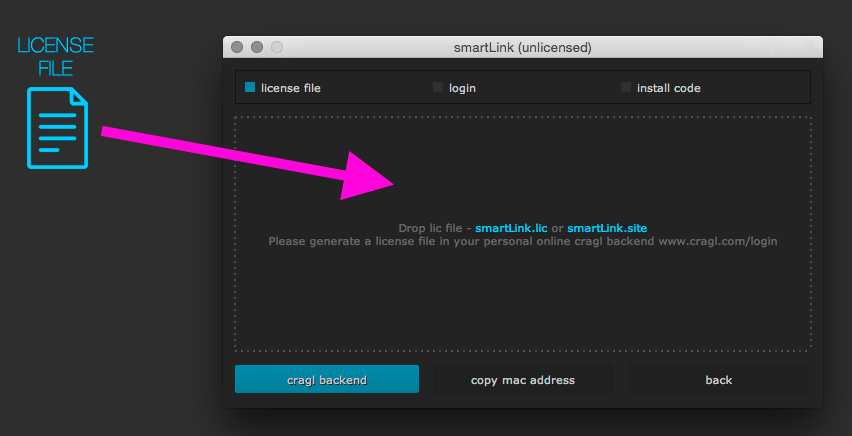
Your cragl tool should now be ready to use.
If you experience any issues while installing offline, please don't hesitate to contact us. We are happy to help you.
How do I use a site license / cragl studio multi license for all my machines?
Please follow the steps to install a license online or offline as described above. When installing a site license file, it can be found here:
~/.cragl/tool/tool.slic
where tool is the name of the tool that you installed, e.g. smartElements.slic.
The cragl studio license is located here:
~/.cragl/tool/cragl.cstudio
Move the license file to a folder that all other machines can access.
Finally, add the parent directory where that license file lives to each machine's Nuke plugin path by adding the following line to the machine's init.py:
nuke.pluginAddPath("path/to/license-folder")
Make sure to update 'path/to/license-folder' to your license folder path.
Alternatively, you can also set the environment variable CRAGL_LICENSE_ROOTS to point to the absolute path of the folder that contains the license. Please make sure to use forward slashes.
Please note that license usages are monitored. By using our tools, you agree that you must not share licenses with anyone and you must not make licenses available to any other users.
Personal cragl backend. What is that and how do I register?
After purchasing any cragl tool you can create your personal cragl account to get access to your personal cragl backend, including your licenses & install codes as well as your support ticket system. You can also use your cragl credentials to install any purchased cragl product inside Nuke using our free tool connect
Inorder to register you can use our register form. Please make sure to enter the same email address that you used to buy one of our cragl products, so that we can associate your purchases to your account.
What is the "Nuke home directory"?
Whether you are new to Nuke or have never installed any custom tools for Nuke, you probably don't know what the "Nuke home directory" is.
It is simply a folder in which you can put all your custom scripts in order to customize Nuke to your needs. Nuke will pick up these scripts once you relaunch Nuke. This is where you need to put our free tool "connect" as well. Connect itself can then download and install all custom cragl tools to that folder as well. More precisely, it will download the tools to "cragl/_cragl_tools". Inside your nuke home directory. Depending on your operating system this is where you can find your nuke home directory:
Linux /home/[username]/.nuke
Mac: /Users/[username]/.nuke
Windows: c:\users\[username]\.nuke
As the ".nuke" directory starts with a dot (".") it is a hidden folder. If you cannot find it by navigating to this path you can type in the url manually and should then be able to reach this folder. Alternatively, simply enable showing hidden folders for your operating system.
Can I transfer a node locked license to another machine?
Of course. To transfer your node locked license to another machine just uninstall the tool on the machine on which you currently use the license. To uninstall a cragl tool just open cragl connect, switch to the "installed tools" tab, select the tool you like to transfer and click the uninstall button for that tool. Your license will be reset and you can use the same install code to install the tool on another machine.
How can I contact cragl?
If you have any general question please contact us via info@cragl.com.
If you have any question referring your cragl licenses you can use license@cragl.com.
If you have any support question please use your personal cragl backend where you can create a support ticket.
Or use our contact form.
I have forgotten my password
If you can't remember your password you can always reset it here. Just enter your email address. We will send you a new password that you can use to login.
Please note: As your password is saved encrypted in our database we have to generate a new password for you. You can login with the automatically generated password and then change your password afterwards in your personal cragl backend.
Why are there two user accounts – the personal backend account and the smartMessage account?
Cragl offers you a personal cragl backend which grants you access to all your licenses, data and a support ticket system.
If you use our tool smartMessage then you can also setup another account which is your global smartMessage (instant messenger) user account. This is your user account that you will use to connect to other people, write messages and exchange data. Please note that both accounts are *not* interchangeable – Again: the one for your personal cragl backend and the other one for your instant messenger account.
I have a tool suggestion / feature request
Great thing. Please let use know via info@cragl.com. We are always interested in developing new tools and adding great new features to our tools
I have an issue with one of your tools
If you have any issue with one of our tools please check the tool specific faq section first. Maybe your question and a possible solution is listed here. If there is no described solution or the solution did not work for you, please open a support ticket in your personal cragl backend. We really want to make sure that our cragl tools work for everyone and if you have an issue that is not listed in the faq, you are most likely the first one who experienced it. We do our best to fix all isues as quickly as possible, but we can only fix issues that we are aware of.
Please describe your problem as detailed as possible. If you get any log error messages please send it was well. The best (but not recommended) would be if you record a brief screen shot video which illustrates your problem. We will work on your issue as quickly as possible to ensure that you are happy and you can use our tools.
My mac address changes when switching between WiFi and Lan
If that is the case then it seems MAC Address Randomization for Wi-Fi is enabled on your machine. Here is how to turn it off:
Windows
Select the Start button.
Select Settings.
Network & Internet.
Wi-Fi.
Manage known networks.
Select a network.
Select Properties.
Disable "Use random hardware addresses for this network"
Linux:
Open Settings app.
Select Network & Internet.
Select Wi-Fi.
Select the network to configure.
Select Advanced.
Select Privacy.
Disable Randomized MAC.
MacOS
Choose Apple Menu > System Settings.
Select Wi-Fi in the sidebar.
Click the Details button or More Info button next to the network name.
From the menu next to Private Wi-Fi Address, choose Off.
Depending on your OS version the actual steps could however differ from th above steps. In that case please have a search on "Disable MAC Address Randomization for Wi-Fi" for your currently used OS.
Who invented cragl?
cragl - vfx tools was invented by Simon Jokuschies. He is a former compositor and currently working as a Senior Pipeline Engineer at Grip. He has been in the VFX industry for over 10 years and has been programming for over 20 years. He created cragl to develop useful tools that help to simplify, automate and accelerate every day's compositing tasks. Here you can take a look at Simon's personal website: Leafpictures.