Usage Examples¶
smartScripter serves multiple user groups and use cases. Due to the fact of the open stack layout management and the ability to use the same stack root directory for multiple machines (see below how to do this), you are quite free in choosing how to organize your stacks and how to use smartScripter alone or in your team. Here are just some suggestions in how to lay out your stacks:
- One stack for Python commands.
- One stack for TCL commands.
- One stack for Nuke node snippets.
- Stacks for various situations (rendering, prep, keying, etc.).
- One stack per show / sequence / shot.
- One stack that contains a command for each shot. Clicking the command will insert the latest rendering of the clicked shot as a Read node into the node graph.
- One stack for temporary commands for quick tests that will be thrown away later.
- One stack for each member in your team so that you can send commands and node snippets among artists.
- One stack that contains notes for a TODO list so that nothing gets lost.
Let’s have a look at how smartScripter serves different user groups and how to use it in a collaborative workflow among multiple users.
smartScripter for Artists¶
Artists can use smartScripter to build stacks of toolsets for their shot work. For instance, they can set up Stacks for prep specific toolsets, keying helpers, color grading variations, etc. Having a temporary stack that contains quick test toolsets that can be quickly stored and removed from smartScripter enhances the work flows and lets them easily try out different things.
smartSripter for Leads¶
Using a collaborative workflow where all artists machines look to the same stack root gives a lead the ability to create set ups for shows, sequences and shots. The lead can set up stacks that contain toolsets and Python commands for the artists to use on a show-, sequence- and shot level. Leads can set up a stack that contains the latest renderings for each shot. Artists can then use this stack and update these commands once a new rendering has been created for a shot. Executing a command can then insert the rendering into the node graph as a Read node.
smartScripter for developers¶
Developers can quickly shuffle different Python snippets around and test multiple scripts simultaneously. For instance, they can create separate stacks for Python commands and toolsets. They can store TCL command snippets that they use frequently without the need to remember all of them. Once a TCL expression is needed, they can simply drag and drop it into the target knobs.
Collaboration¶
smartScripter is designed to be able to customize the stacks root. This enables us to point to the same stacks root directory for multiple machines. Simply open the settings section and set the stacks root directory to a path that can be accessed by other machines as well - For instance your server or a cloud location.
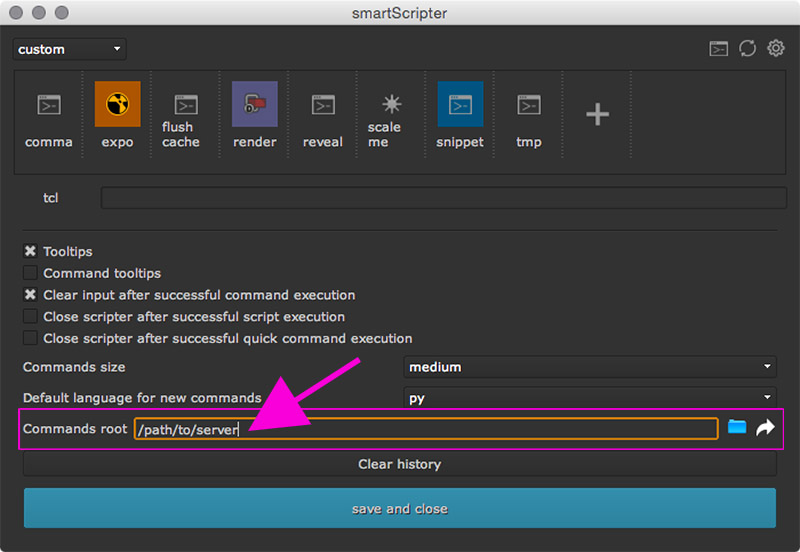
You can then start populating your stacks together in a team. You can also create a stack for each user so that you can send commands to each other.
Keep in mind that you can also create a stack root on a per show or sequence basis.
Even if you are just working on your own and not in a team, smartScripter can still be quite useful, for instance to synchronize your scripts and toolsets among multiple machines. Simply point your stacks root directory to your cloud and the commands stay automatically in sync.
TODO notes¶
As smartScripter stores any kind of text as a command, why not use smartScripter to store TODO notes for each shot so that nothing gets lost.
Other usages¶
These were just a handful usage examples for different user groups. But you are of course free to find your own custom workflow and see how smartScripter can benefit your daily work.