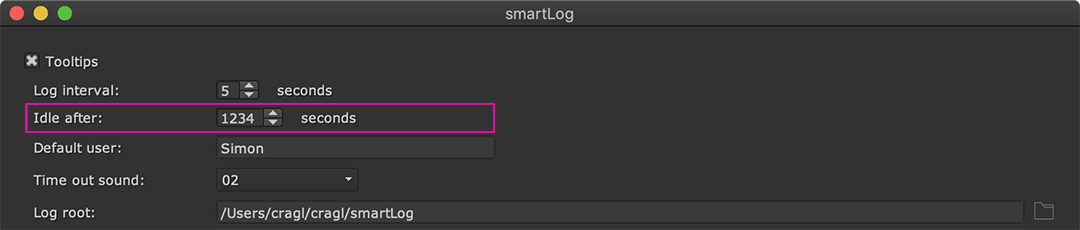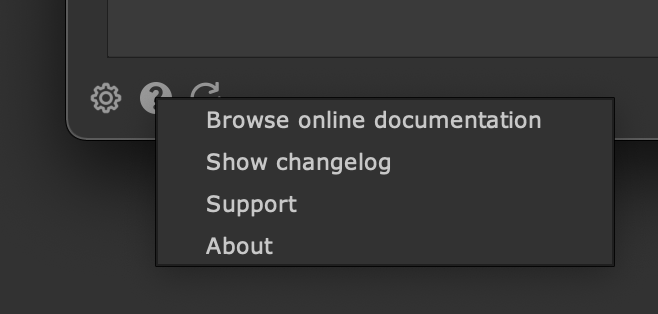What’s new?
Here you see an overview about new features and bug fixes for new versions.
Version 1.9.0
Update to nuke-16
Version 1.8.0
Update to nuke-15
Version 1.7.0
Time display: Configure to display time by days or overall hours
You can now configure if you want to see all time displays in days (default) or in total hours.
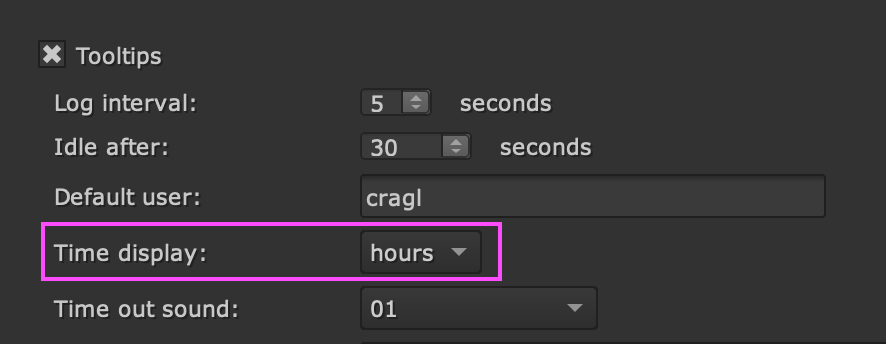
As an example, a time log for 2 days, 7 hours and 44 minutes correlates to 55 hours and 44 minutes.
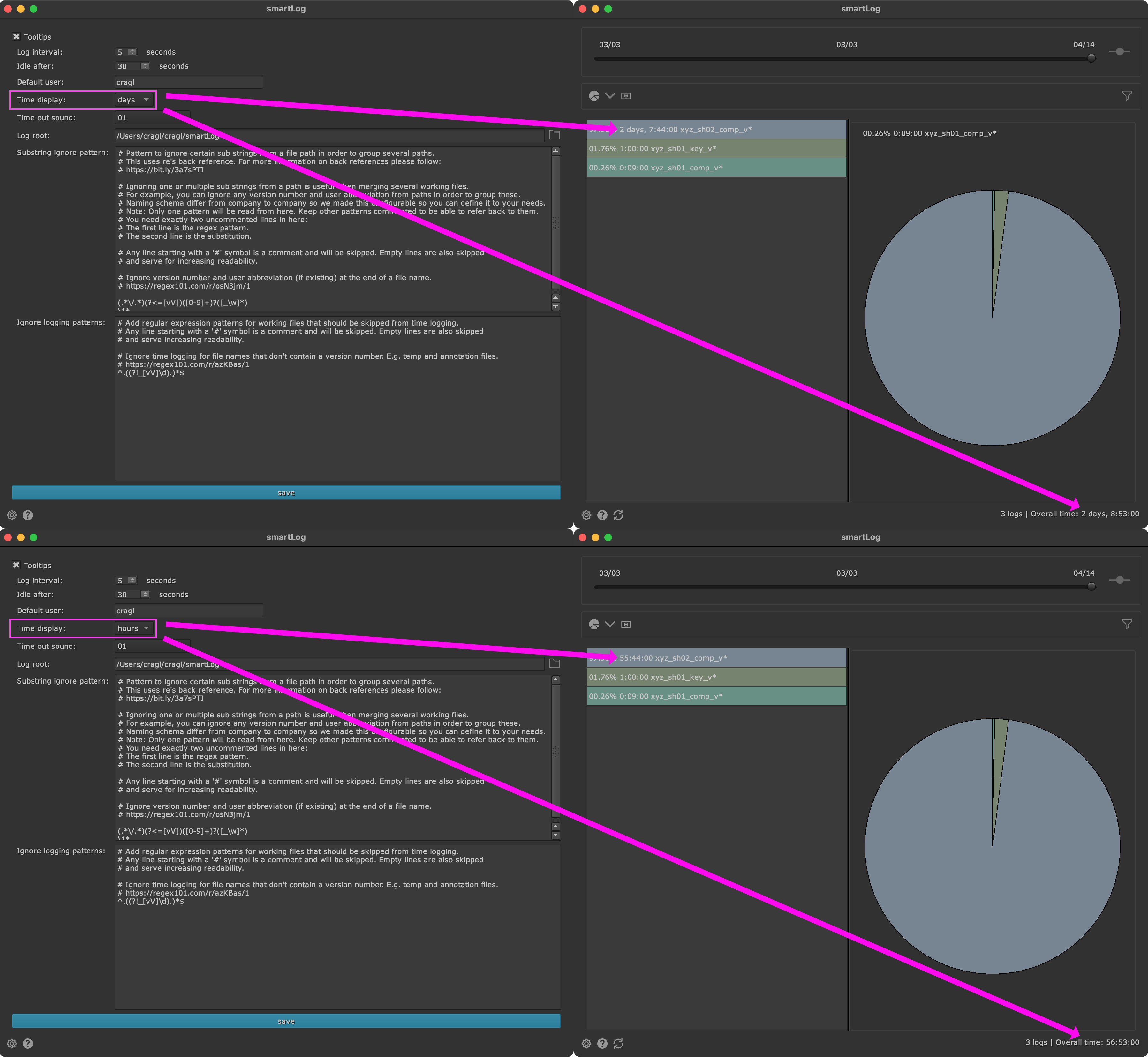
Version 1.6.0
Version 1.5.0
Other
Update to nuke-14
Version 1.4.1
Other
Fix dropping license into license window raises UnicodeDecodeError
Version 1.4.0
Other
Fix reading trial license data fails decrypting
Version 1.3.3
Port to Nuke-13
Version 1.3.2
Allow install if mac id is already in DB and license quantity is 0
Version 1.3.1
Fix: Main UI is not addressable after installing time log listener
We noticed after the time log event listener got installed in the package’s menu.py, Nuke’s main window could no longer be addressed by other scripts. This happened in Nuke-12 only and has been fixed now.
Version 1.3.0
The current view of the time ranking mode and pie view mode can now be exported as csv to disk from a right click menu. The exported csv file contains all rows and all information about the currently set up window state like total amount of logs, total time, sorting order, merged state, filter, etc.
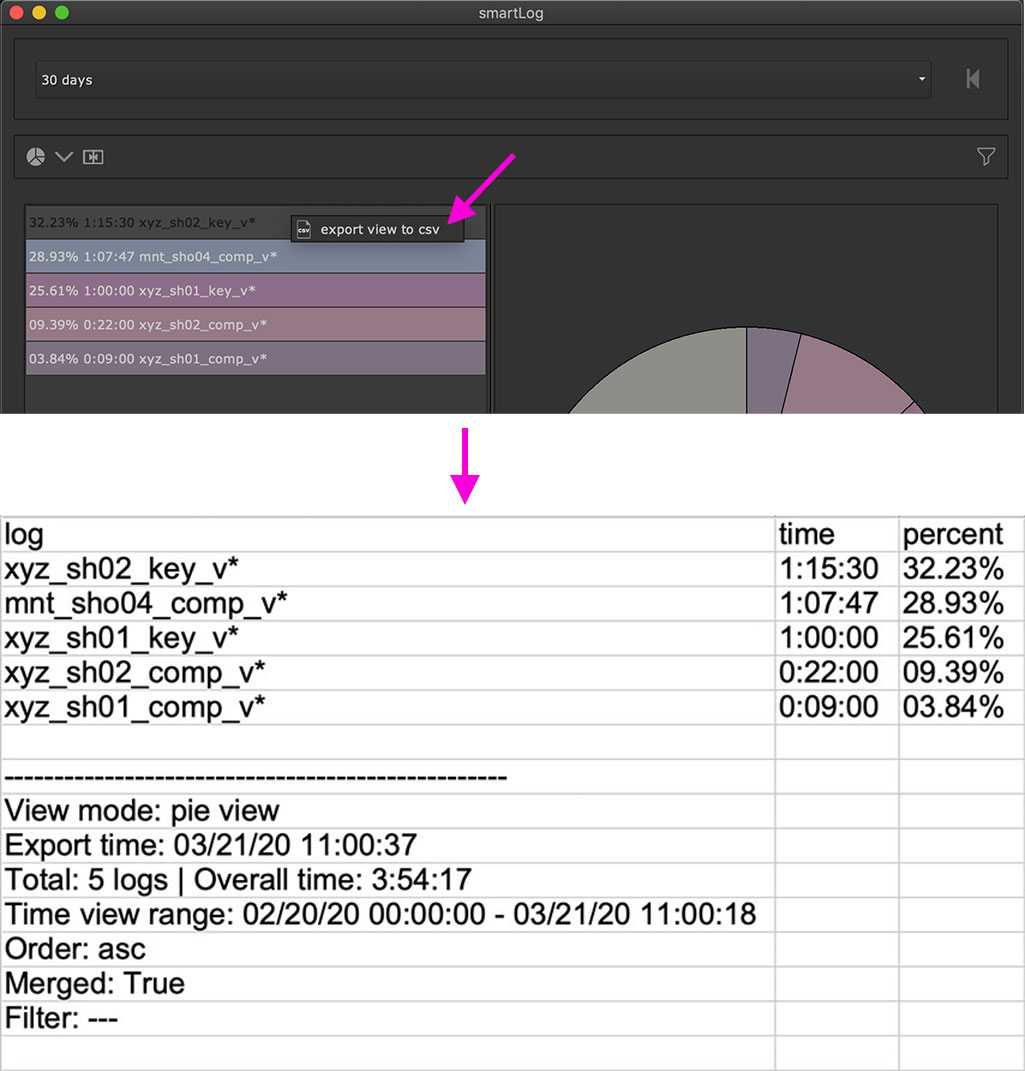
For more information see Exporting the current view.
Version 1.2.0
You can now inject any custom data into your time logs on creation and/ or update of time logs. As an example, you want to keep record of the time log’s working file’s environment in which it was created and/ or store up to date statistics about your working file whenever the time log gets updated. The Adding custom timelog fields page describes how to set up custom fields.
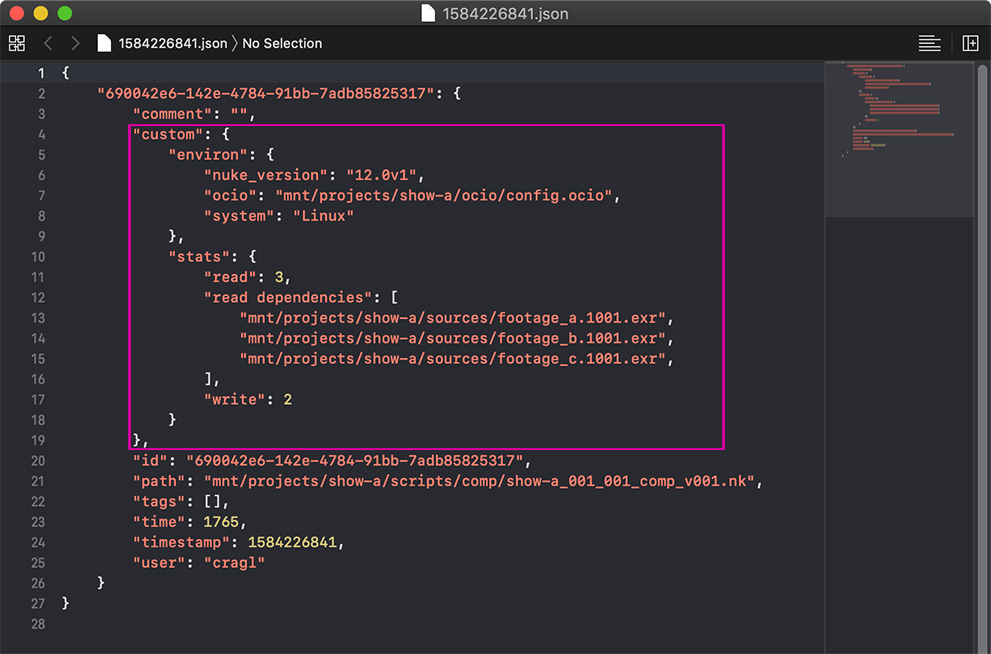
In previous versions, smartLog did not show any log if there was at least one log that could not be loaded. Instead of showing nothing, we log the time log that cannot be parsed, skip loading it and give reasons why it cannot be parsed and continue showing all other logs.
Version 1.1.0
Merge patterns are now configurable. With that you take over full control over merging time logs the way you want. smartLog’s settings contains a new text field Substring ignore pattern in which you can define a regular expression pattern and a substitution to replace sub elements within your time logs working files so that you can decide yourself what you want to merge. For more information please have a look at the Substring ignore pattern section.
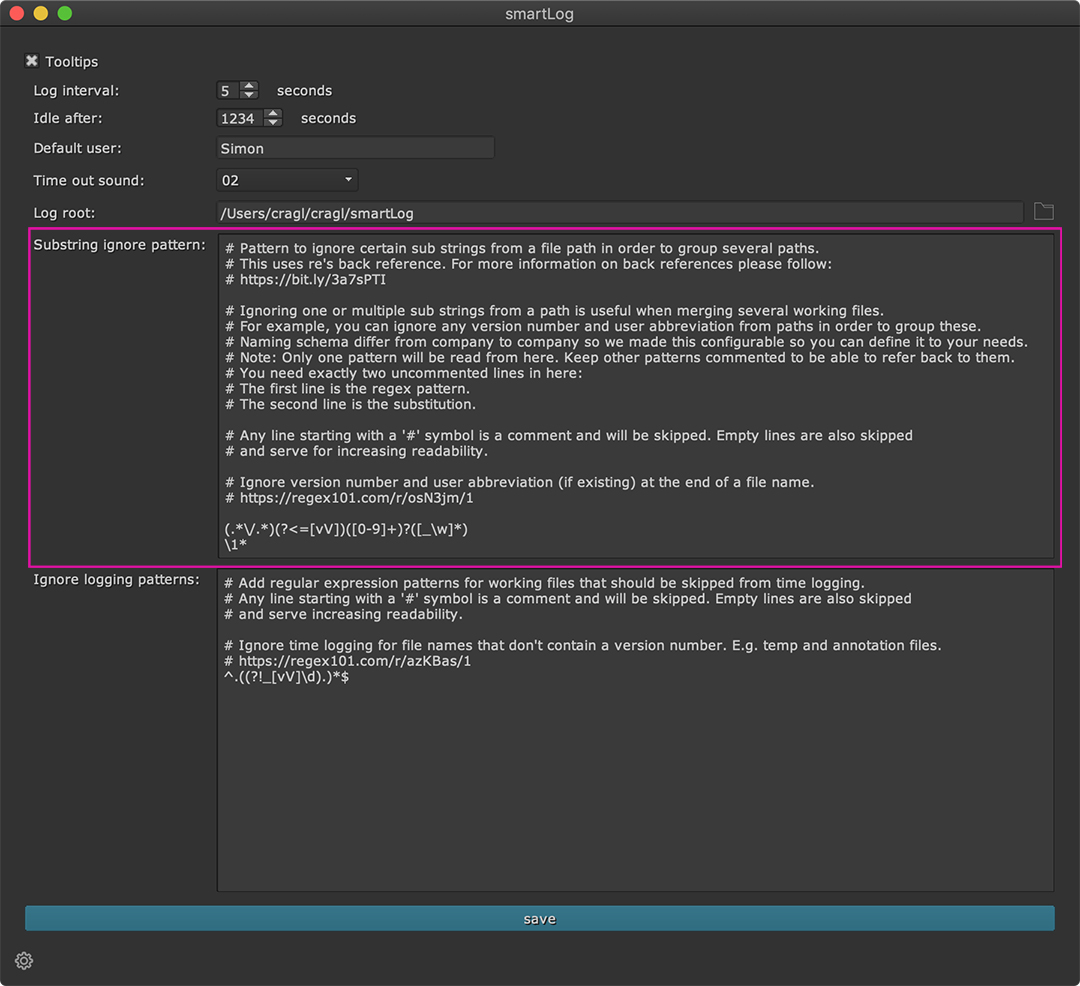
The settings panel’s ‘idle after’ widget got increased from 2 to 4 digits. With that you can increase the time after which the time tracker gets idle.