Settings¶
The settings section provides several elements to customize smartLink to your needs. Clicking the settings button at the bottom left of the smartLinker window lets you toggle between the settings section and the links table.
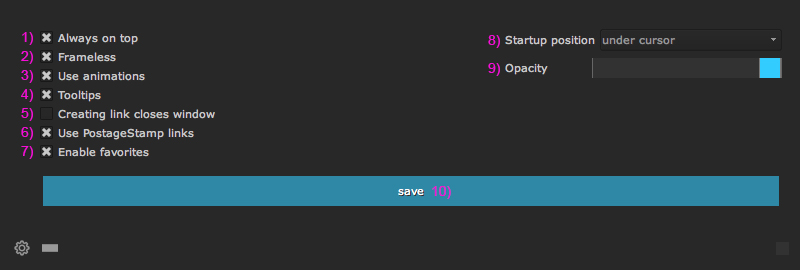
The settings section contains these elements:
- 1) Always on top: If checked, the smartLinker will always stay on top of all other windows. The smartLinker requires a relaunch in order to apply this setting.
- 2) Frameless: If checked, the smartLinker window will have no top bar. Disable to use a top bar. The smartLinker requires a relaunch in order to apply this setting.
- 3) Use animations: If checked, will use animations to fade in/ out smartLinker and link buttons and toggle slides between main- and settings section.
- 4) Tooltips: If checked, show tooltips for all major widgets.
- 5) Creating link closes window: If checked, will close the smartLinker when a link was successfully created.
- 6) Use PostageStamp links: If checked, will always try to create a PostageStamp as link node. A few nodes cannot be connected to PostageStamp nodes (e.g. 3D nodes, Deep nodes, etc) and this will always create a Dot node instead.
- 7) Enable favorites: If checked, will enable favorites functionality. Favorites let you save nodes from various node classes and list them in one central spot.
- 8) Startup position: Set the position of the smartLinker window to be in the center of the screen or under the cursor when launching it.
- 9) Opacity: Set the opacity of the smartLinker window.
- 10) Save: Save current settings and close the settings section.
When you click the Save button, the changes become effective immediately. You don’t need to relaunch the smartLinker. Keep in mind that only clicking the Save button will save the changes. Clicking the ‘settings’ button at the bottom left will not save the changes.
When using the dockable window, a few settings are not available. These are settings that don’t make sense to edit because of being in dockable mode, so they are not exposed.