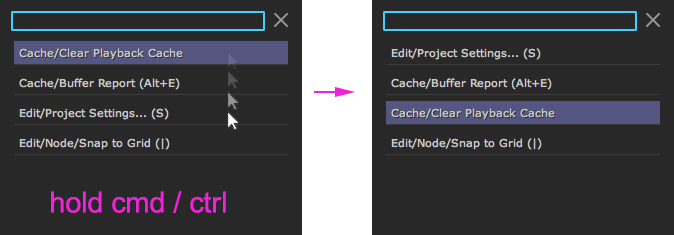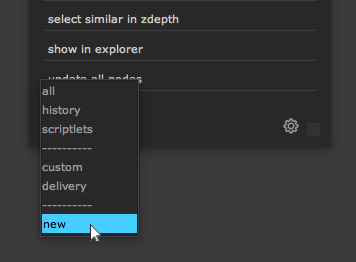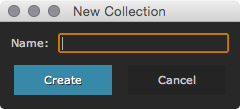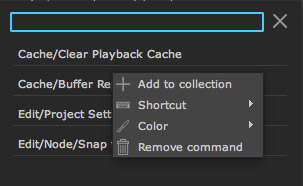Custom collections
smartCommand lets you create an infinite amount of custom collections to store all your favorite commands at your finger tips.
Creating a new collection
In order to create a new collection you have two options:
Create a new collection from the collections drop down menu.
Create a new collection on the fly when adding a command to a collection.
New collection from adding a command
An alternative way of creating a new collection is to create it on the fly when adding a new command to a collection. Right click a command and choose Add to collection.
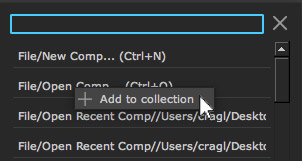
In the upcoming window you can choose which collection you would like to add your command to. At the very bottom choose new collection.
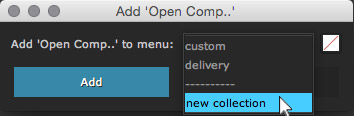
Clicking this entry will reveal an input to specify the name of the new collection.
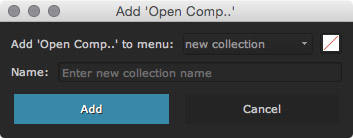
After entering a name, click the blue Add button. The new menu will be created on the fly and populated with your selected command. The new collection is now available in the collections switch drop down menu.
Collections root directory
By default all collections are stored in one directory at the following location:
Linux: /home/[username]/cragl/smartCommand/collections
Mac: /Users/[username]/cragl/smartCommand/collections
Windows: C:\users\[username]\cragl/smartCommand/collections
Each time you open smartCommand it will automatically detect all collections and make them available in the collections switch drop down menu.
In the Settings section you can change the path of the collections root directory and point to a different path, for example to a shared network or a cloud folder. This gives you the ability to share the same collections within your team and to sync collections over multiple machines.
A collection itself is simply an xml file that contains the commands data. Editing this xml file manually is possible but not required. If you decide to edit anything manually in here, please keep in mind to keep the xml well formed. Any non well formed xml file won’t show up in the collections switch drop down menu as long as it is a non well formed file. Any collection xml file that is renamed to start with an underscore won’t show up either. This gives you the option to temporarily hide collections from the interface.
As we are dealing with physical xml files in here, you can export and backup them like any other files on you machine and send them over to other people.
Assigning a hotkey
smartCommand lets you assign shortcuts to any command in your custom collections. Right click any command that you would like to assign a shortcut to and choose Shortcut/Set shortcut.
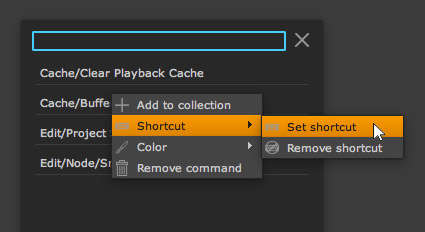
The Hotkey Editor will show up. In here you can set a shortcut using a combination of modifiers and a character.
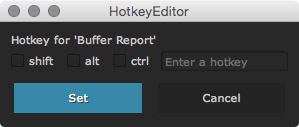
Keep in mind that the ctrl key represents the cmd key when you are using a macintosh operating system. Let’s for instance choose the combination Alt+E.
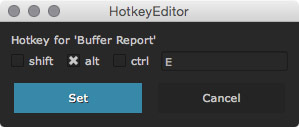
When you are done, click the blue Set button. The shortcut will be applied immediately. You don’t need to restart the smartCommander and you don’t need to relaunch Nuke.
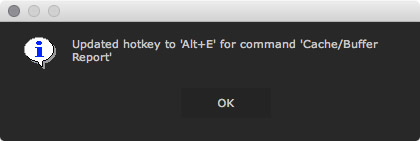
In case you are about to overwrite any existing shortcut from any other command, smartCommand will warn you about that and ask you to overwrite it.
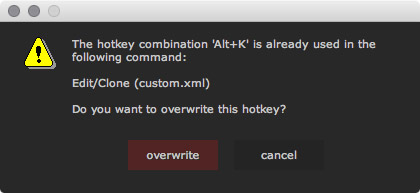
Updating color
You can tint any command in a custom collection in order to find it quicker. Choose Color/Update color from the context.
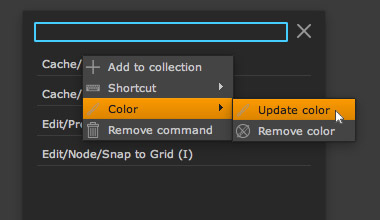
The color picker window will show up. In here you can set a color. When you are done click the OK button.
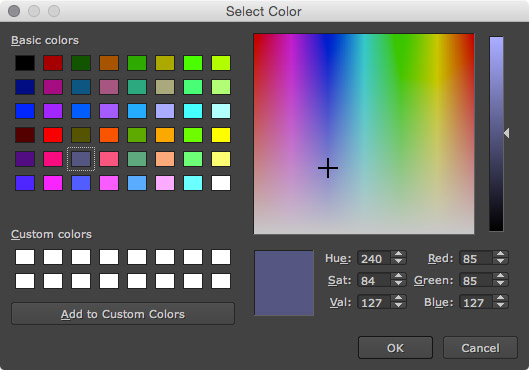
The command will be tinted to you selected color. This color remains even after closing the smartCommander, closing Nuke and relaunching your system. You can always update the color using Color/Update color or choose the Color/Remove color command from the context menu to get rid of the color.
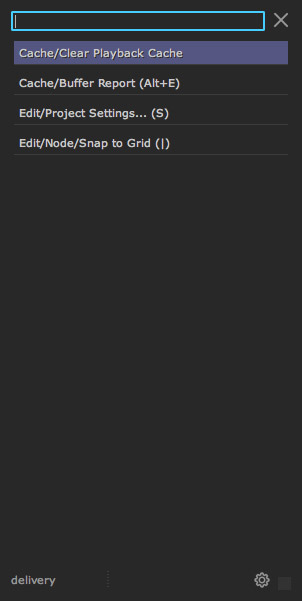
Re ordering commands
We can always change the order of commands by holding the ctrl (Linux/Windows) or cmd (Mac) key and then clicking a command and releasing it at the position where we would like to drop it. In this case let’s hold our ctrl or cmd key and click the Clear Playback Cache command and move our cursor to the Project Settings command and let go. The commands will be swapped. The new order will be remembered.