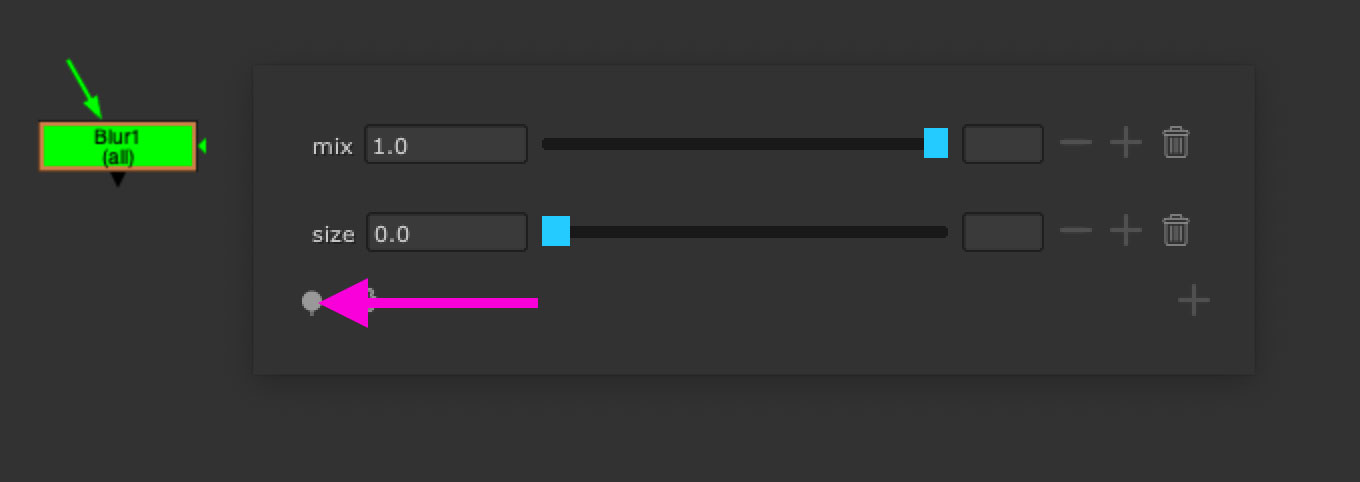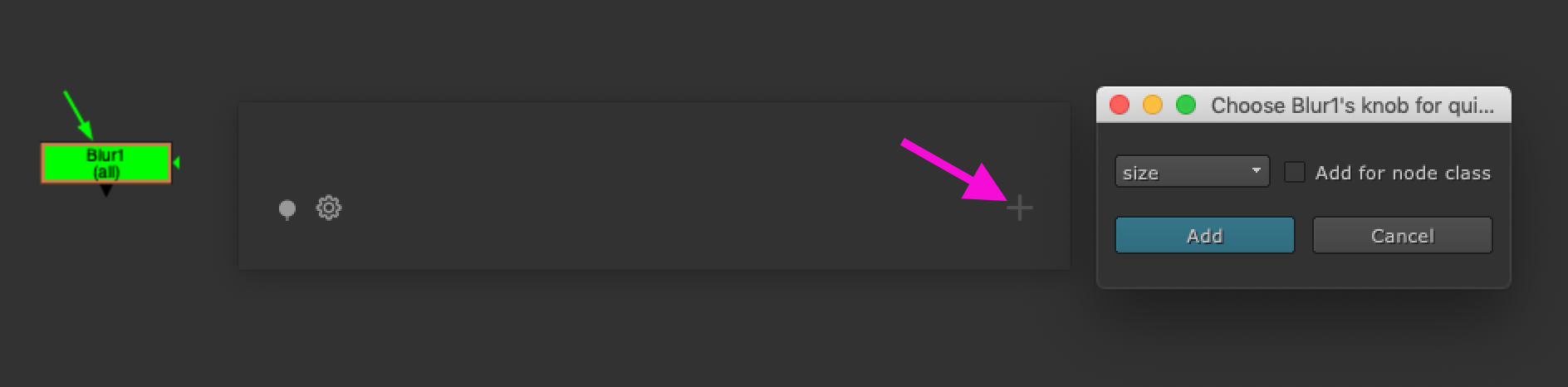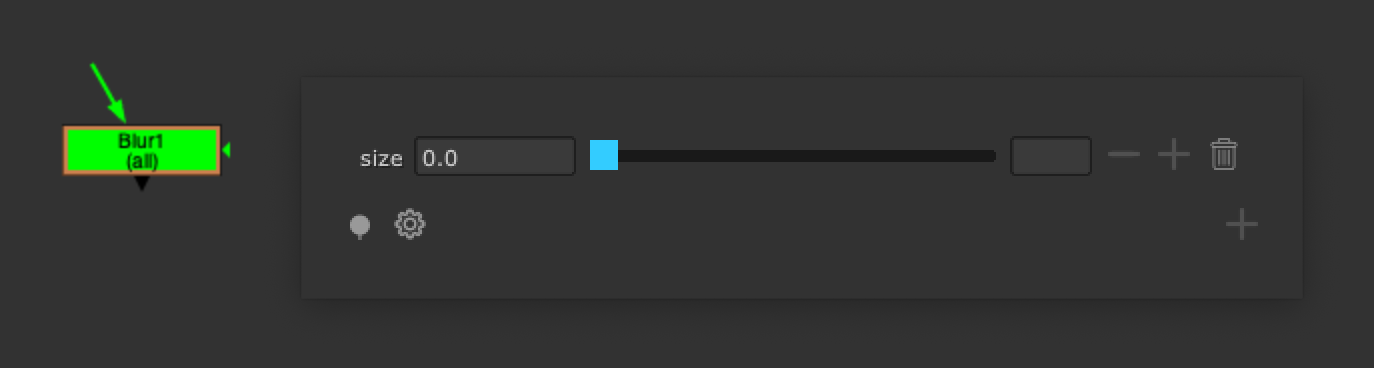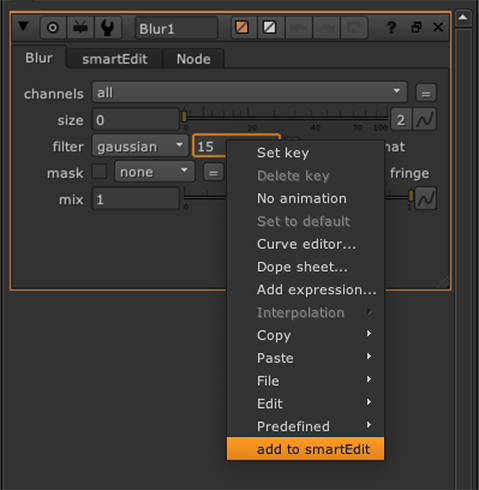Main window
Once you have launched smartEdit, you can start mapping knobs to it. The smartEdit main window contains three sections which are separated by a divider line. Depending on your usage these sections might be visible or hidden. These sections can be seen below:
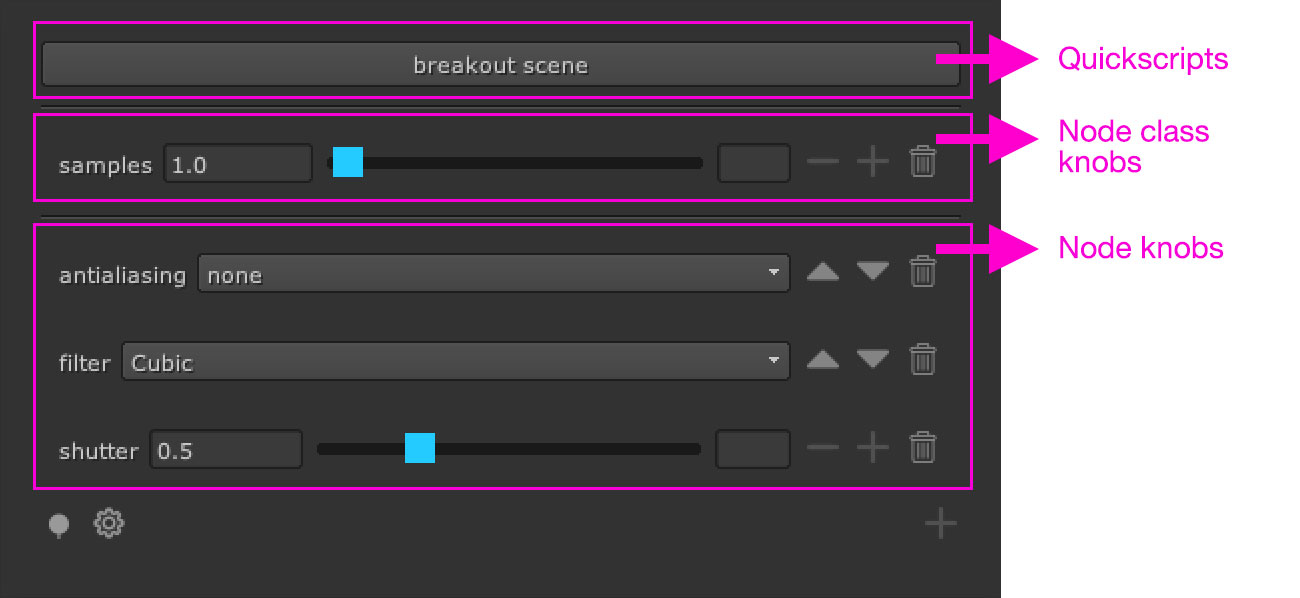
1) Quickscripts: to execute for the selected node. For more information about quickscripts please follow the quickscripts page.
2) Node class knobs: Knobs that are present for all nodes of the current node class. These got added when having the Add for node class checkbox checked when adding new knobs to the smartEdit main window.
3) Node knobs: Knobs that are only present for the currently selected node.
There are several ways to do so. Let’s have a look at all of them.
Mapping knobs by dragging and drop
You can drag and drop almost any knob onto the smartEdit’s + button. Simply hold ctrl/cmd and drag the knob onto smartEdit’s + button. This will open the dialog as already seen above, having the dropped knob from the list selected. Again, if you would like to add the selected knob to all nodes of the current node class, make sure to have the Add for node class checkbox enabled.
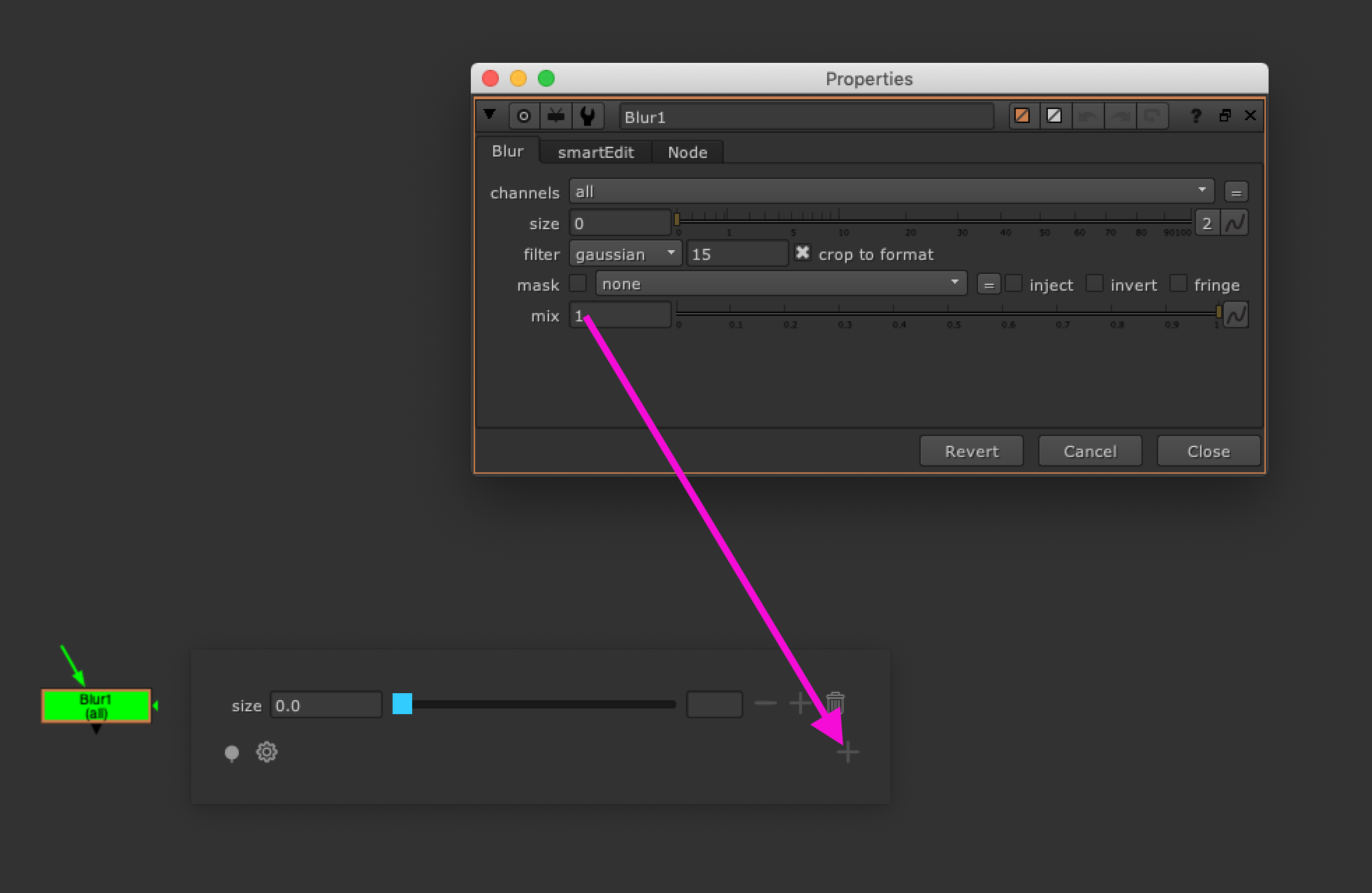
After having clicked the Add button, the knob will be mapped to smartEdit.
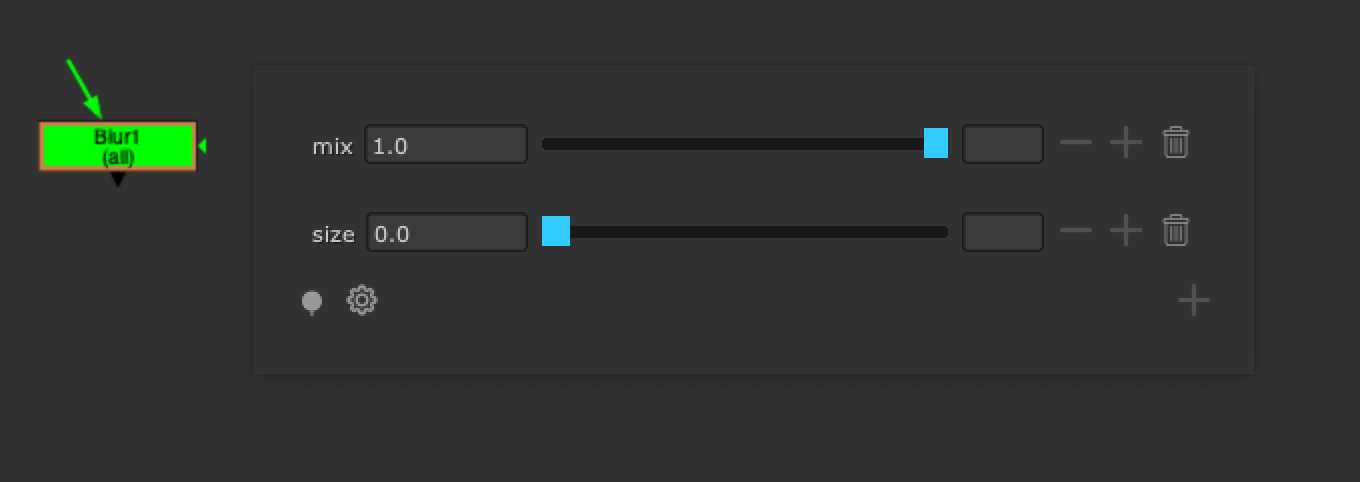
Removing knobs
After having added a mapping to a specific node, the information gets stored directly onto the knob. This ensures that knob mappings get copied over when you copy and paste nodes. You can find the knob mapping information in the node’s smartEdit tab. Click the remove button to remove the knob mapping.
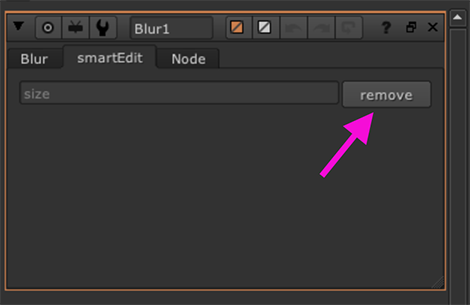
You can also remove a knob mapping from right inside the smartEdit main window. Simply click the trash button at the right hand side of the knob mapping.
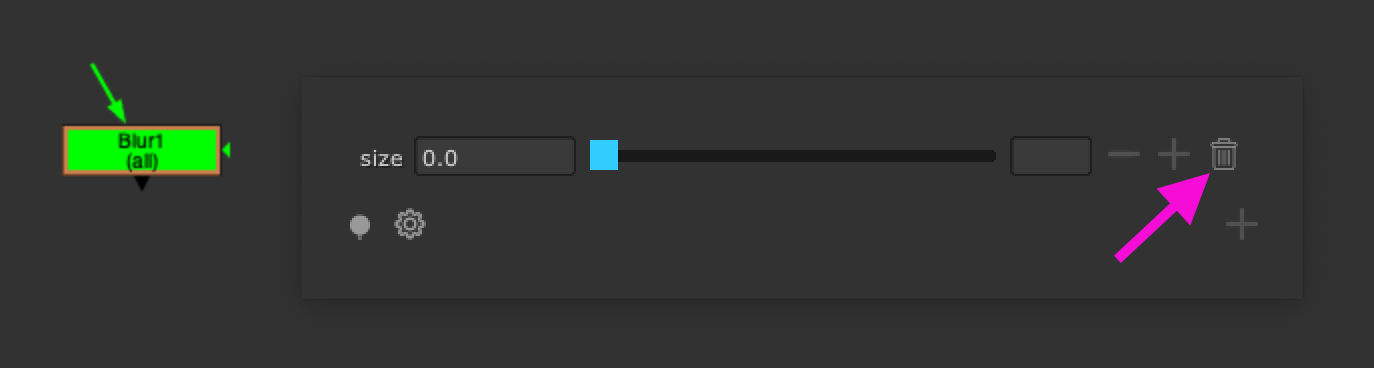
Pinning the main window
Pin or unpin the smartEdit window. When it is pinned, you can close it by pressing the esc key, otherwise it will close immediately when releasing the configured hotkey to launch smartEdit. The pin state can be set in the settings section as well.