Time tracker¶
smartLog offers a timer to set to any custom interval. It will automatically show a notification after it timed out.
To launch the timer navigate to cragl -> smartLog -> Timer or use the hotkey
Alt + T.
The timer looks like this:
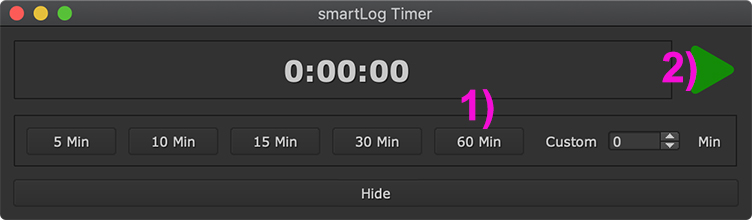
To set the timer to 60 minutes, click the 60 Min button (1) to set up the timer. If you are ready, click the play button (2). The timer will now count backwards from 60 minutes:
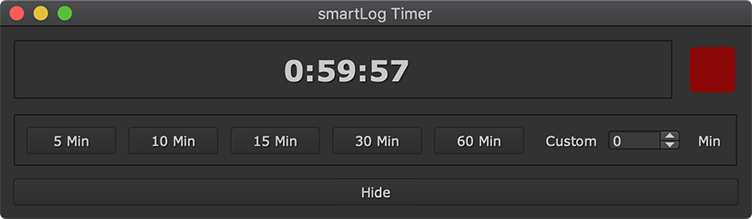
Once the timer has timed out after 1 hour, a notification will show up at the bottom right:
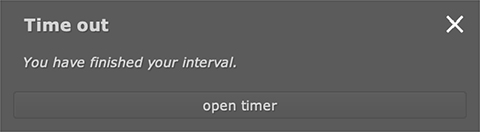
You can also set a custom amount of minutes to count backwards to by using the custom input at the right.
Tip
You can add to the currently set time by shift clicking any of the time buttons. This works both when setting up the timer and also while the timer is running.