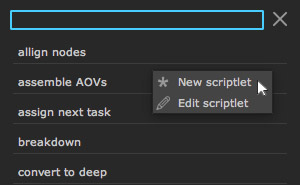Scriptlets¶
Scriptlets are small python modules that you can add, edit and execute directly inside the smartCommander. They give you total flexibility right to your fingertips. To access the scriptlets menu you can either choose the scriptlets entry from the bottom left drop down menu or use the hotkey:
ctrl + 3 (Linux/Windows) / cmd + 3 (Mac)
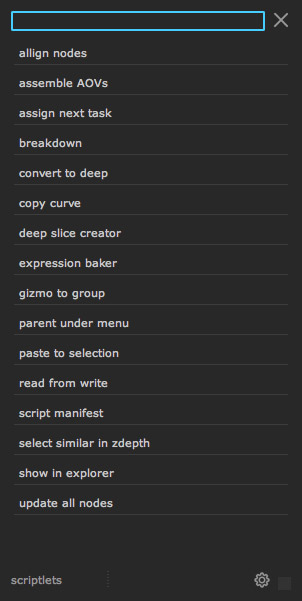
To execute any scriptlet you can simply click it like any other command inside smartCommand.
Scriptlets location¶
The scriptlets are python files being read directly from your disk. This is the default location where scriptlets live in:
Linux: /home/[username]/cragl/smartCommand/scriptlets
Mac: /Users/[username]/cragl/smartCommand/scriptlets
Windows: C:\users\[username]\cragl/smartCommand/scriptlets
In the Settings section you can customize this path and point to a different path. This gives you the flexibility to share and use scriptlets within your team or to sync scriptlets over different machines.
smartCommand will scan the above mentioned folder for python files. These files contain the .py file extension. You can temporarily hide any scriptlet by renaming a scriptlet to start with an underscore. For instance given the following scriptlets:
rendermanager.py
startrender.py
_test.py
Only the first two scriptlets will be listed inside the scriptlets section because _test.py starts with an underscore and will be invisible for smartCommand.
Getting started with pre defined scriptlets¶
By default the scriptlets menu is empty. Here you can download some pre defined scriptlets that you can use as a starting point:
The scriptlet editor¶
Let’s create a new scriptlet using smartCommands scriptlet editor. Click in an empty space and choose New scriptlet from the context menu.
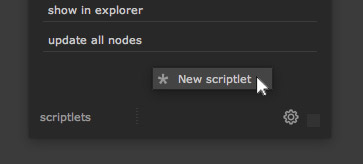
The scriptlet editor launches which lets you create a new scriptlet. By default it uses a template that you can use to fill with your commands.
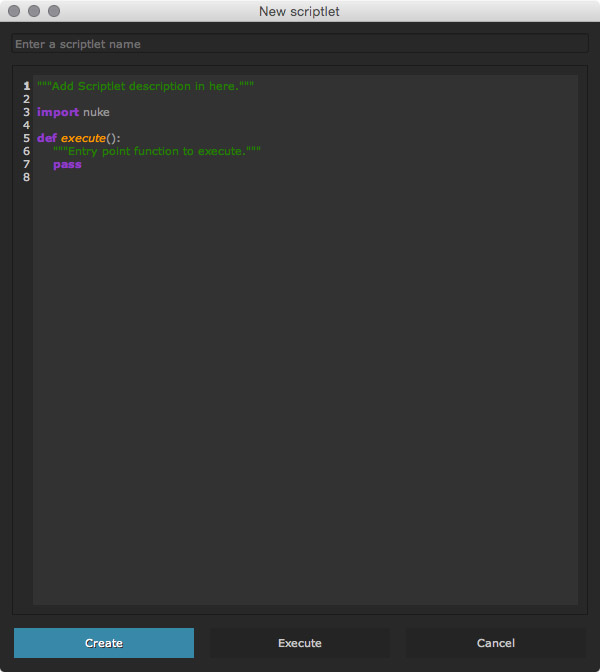
At the top of the scriptlet editor you need to add a name for this scriptlet. The middle section is obviously the most important section. In here you can add your logic. The scriptlet editor supports line numbers and code highlighting.
At the bottom of the editor you will find an execute button to execute the scriptlet and test its behavior. When you are finished click the blue Create button. This will save your code as a python module with your entered name into the scriptlets root directory as listed above. As mentioned, this root directory can be changed to a custom path in the Settings section.
The scriptlet editor offers enough functionality to quickly create any needed functionality. But you can always switch to an external editor or IDE and continue working in there.
Anatomy of a scriptlet¶
Let’s have a look at the building structure of a scriptlet:
"""Add Scriptlet description in here."""
import nuke
def execute():
"""Entry point function to execute."""
pass
This is basically a normal python module. At the top (Line 1) you can add your doc string for this command in order to describe what this scriptlet does. This information will then be visible in a tooltip once you hover over your scriptlet as seen below.
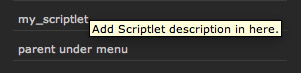
In line 3 we import the nuke module to make all nuke internal functions accessible. You can import any other module from python’s standard library in here and import external modules that are in your NUKE_PATH.
Each scriptlet needs to contain an execute() function as seen in line 5. This is the main entry point that gets executed once you click the scriptlet in the smartCommander. This function is mandatory, everything else can be freely edited to your needs.
Using a custom scriptlet template¶
If required, you can use a custom scriptlet template that will be used whenever you create a new scriptlet. In order to apply one, please create a scriptlet.py python file under the following path, depending on your used operating system:
Linux: /home/[username]/cragl/smartCommand/scriptlet.py
Mac: /Users/[username]/cragl/smartCommand/scriptlet.py
Windows: C:\users\[username]\cragl/smartCommand/scriptlet.py
You can freely edit this custom template as required. The content will be used the as a starting point the next time you create a new scriptlet. Please keep in mind to include an execute() function in your template so that the scriptlet can be executed.